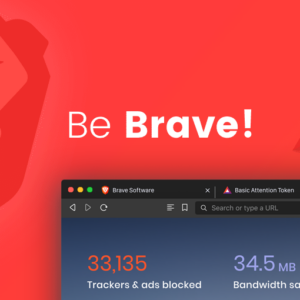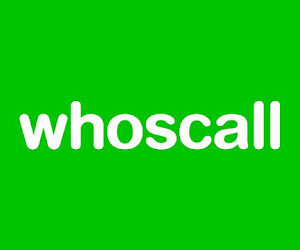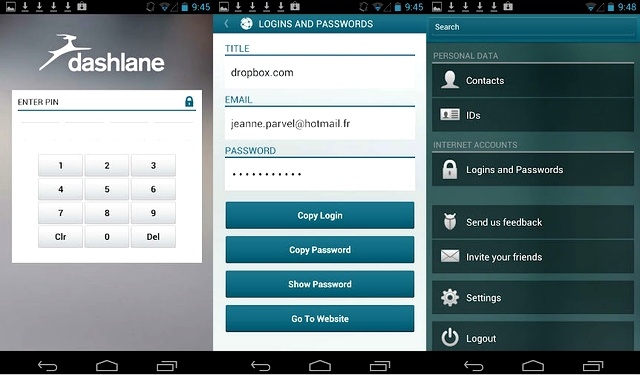15 things about IOS that many people may not know

- You can create a shortcut to quickly turn on Low Power Mode by going to Settings > Shortcuts and creating a new shortcut with the “Low Power Mode” toggle as the action.
- You can set a timer for Do Not Disturb mode by going to Settings > Do Not Disturb and setting the “Scheduled” toggle to “On.”
- You can customize the Control Center by going to Settings > Control Center and tapping the “+” or “-” buttons next to the options.
- You can see a map of your location data that has been collected by going to Settings > Privacy > Location Services > System Services > Significant Locations.
- You can use the built-in magnifier by going to Settings > Accessibility > Magnifier and turning on the toggle.
- You can customize the vibration intensity for calls and notifications by going to Settings > Sounds & Haptics and adjusting the sliders.
- You can change the default web browser by going to Settings > General > Default Web Browser and selecting a different browser from the list.
- You can turn off the parallax effect on the home screen by going to Settings > Wallpaper > Choose a New Wallpaper and selecting “Still” under the “Movement” section.
- You can see a list of all the apps that have requested your location data by going to Settings > Privacy > Location Services and tapping the “System Services” option at the bottom.
- You can block calls and messages from specific contacts by going to the contact’s page in the Phone or Messages app and tapping the “Block this Caller” option.
- You can customize the text size and style for various apps and system menus by going to Settings > Display & Text Size and tapping the “Larger Text” option.
- You can use the “Back Tap” feature to trigger certain actions by double or triple tapping the back of your iPhone. To set this up, go to Settings > Accessibility > Touch > Back Tap.
- You can see a list of all the apps that have access to your microphone by going to Settings > Privacy > Microphone and tapping the “Microphone Access” option.
- You can change the default email and browser apps by going to Settings > General > Default Apps and selecting a different app from the list.
- You can customize the appearance of the App Library by going to Settings > Home Screen and selecting “App Library Only” or “App Library and Home Screen” under the “App Library Display” section.